:: Package Details(Kickflip BRK .OTF Download)
| filename | filesize | type | options | | kfextra.gif | 33 KB | Sample Image | view |
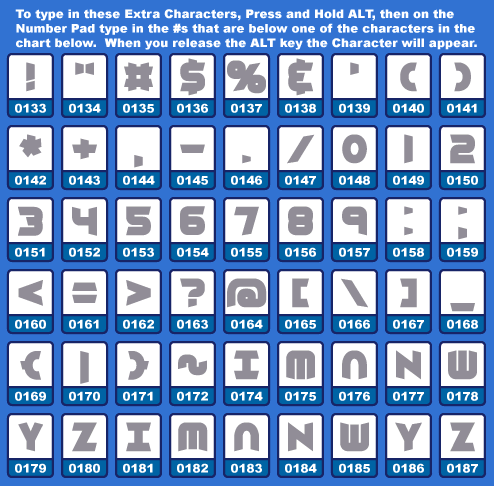 |
| kickflip.ttf | 62 KB | Font File | download |
| kickflip.txt | 5 KB | Text File | view |
_______________________________
Kickflip Created by Brian Kent
�������������������������������
Thanks for Downloading Kickflip.
This font is based on the logo I made for my game Kickflip. All of
the 'prongs' in each character slant inward or outward, depending on
what Case the character is.
NOTE: This font is all caps, 'Case' refers to where the characters
are located (in an Upper or Lower Case position).
'Uppercase' Characters slant like this:
[best viewed with Fixedsys]
.�'| |'�.
| |_| |
/� �\
/__ __\
___| |�| |___
\ � /
\ /
�| |�| |�
'�.| |.�'
'Lowercase' Characters slant like this:
[best viewed with Fixedsys]
|'�. .�'|
___| |_| |___
\ /
\_ _/
| |�| |
/� � �\
/ \
���| |�| |���
|.�' '�.|
Since the Uppercase and Lowercase characters slant differently, I
put in Extra 'Lowercase' versions of all of the basic characters.
There are also a couple of Extra characters for I, M, N(x2), W, Y
and Z (for Upper and Lowercase).
Extra Characters
-All you need to do is Press and Hold the Alt key, then on the
Number Pad, type in the #s shown. When you release the Alt key the
Extra Character will appear.
___________________________________________________
| the character = what to type = actual character |
���������������������������������������������������
'Lowercase' characters:
! = Alt+0133 = [�]
" = Alt+0134 = [�]
# = Alt+0135 = [�]
$ = Alt+0136 = [�]
% = Alt+0137 = [�]
& = Alt+0138 = [�]
' = Alt+0139 = [�]
( = Alt+0140 = [�]
) = Alt+0141 = [�]
* = Alt+0142 = [�]
+ = Alt+0143 = [�]
, = Alt+0144 = [�]
- = Alt+0145 = [�]
. = Alt+0146 = [�]
/ = Alt+0147 = [�]
0 = Alt+0148 = [�]
1 = Alt+0149 = [�]
2 = Alt+0150 = [�]
3 = Alt+0151 = [�]
4 = Alt+0152 = [�]
5 = Alt+0153 = [�]
6 = Alt+0154 = [�]
7 = Alt+0155 = [�]
8 = Alt+0156 = [�]
9 = Alt+0157 = [�]
: = Alt+0158 = [�]
; = Alt+0159 = [�]
< = Alt+0160 = [�]
= = Alt+0161 = [�]
> = Alt+0162 = [�]
? = Alt+0163 = [�]
@ = Alt+0164 = [�]
[ = Alt+0165 = [�]
\ = Alt+0166 = [�]
] = Alt+0167 = [�]
_ = Alt+0168 = [�]
{ = Alt+0169 = [�]
| = Alt+0170 = [�]
} = Alt+0171 = [�]
~ = Alt+0172 = [�]
I = Alt+0181 = [�]
M = Alt+0182 = [�]
N = Alt+0183 = [�]
N = Alt+0184 = [�]
W = Alt+0185 = [�]
Y = Alt+0186 = [�]
Z = Alt+0187 = [�]
'Uppercase' Characters:
I = Alt+0174 = [�]
M = Alt+0175 = [�]
N = Alt+0176 = [�]
N = Alt+0177 = [�]
W = Alt+0178 = [�]
Y = Alt+0179 = [�]
Z = Alt+0180 = [�]
Take a look at the image 'kfextra.gif' included in the zip for a
chart that shows all of the Extra characters.
If you have any questions or comments, you can e-mail me at
[email protected]
You can visit my Homepage <�NIGMA GAMES & FONTS> at
http://www.aenigmafonts.com/
____________
!!! NOTE !!!
������������
This font has been updated! I've edited the (BRK) in the font name
to just BRK. It seems that Adobe Illustrator and web pages with CSS
don't like fonts with ( and ) in their name.
________________
INSTALLING FONTS
����������������
There's a couple of ways to install Fonts. The 'easy' way to
install fonts is to just Unzip/place the font file [.ttf] into your
Windows\Fonts directory (I always use this method). If you're unable
to do it the 'easy' way, then try to do it this way (for Windows
95/98/NT):
1] Unzip the Font(s) to a folder (or somewhere, just remember where
you unzipped it) on your Computer.
2] Next, click on the START button, then select SETTINGS then
CONTROL PANEL.
3] When the Control Panel Window pops up, Double Click on FONTS.
4] When the FONTS window pops up, select File then Install New Font...
5] A Add Fonts window will pop up, just go to the folder that you
unzipped the Font(s) to, select the Font(s) and then click on OK.
Now the Font(s) are installed.
Now you can use the Font(s) in programs the utilize Fonts. Make
sure that you install the font(s) first, then open up your apps
(so the app will recognize the font). Sometimes you'll have to
wait until you computer 'auto-refreshes' for programs to recognize
fonts (Windows is sometimes slow to do that). You can refresh your
computer quicker by going into Windows Explorer -or- My Computer and
press F5 (or in the menubar select VIEW then REFRESH).
__________
DISCLAIMER
����������
-The font(s) in this zip file were created by me (Brian Kent). All
of my Fonts are Freeware, you can use them any way you want to
(Personal use, Commercial use, or whatever).
-If you have a Font related site and would like to offer my fonts on
your site, go right ahead. All I ask is that you keep this text file
intact with the Font.
-You may not Sell or Distribute my Fonts for profit or alter them in
any way without asking me first. [e-mail - [email protected]]
|
